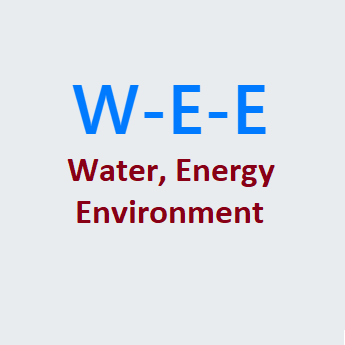For our community projects executed by Malati Vaidya Smruti Trust and Water Group, we often need data collected from various locations like lat long and dimensions of an existing bandhara wall (weir) on a river, or sequencial path of lat long points from a borewell to a nearby school.
This data can be captured on smartphones which are commonly available with local people nowadays, using various apps like My Tracks. But most such apps need the internet / data connection to be always enabled / available on the phone. At most of the locations which are remote areas, mobile network and data connectivity are not available.
मालती वैद्य स्मृती ट्रस्ट आणि वॉटर ग्रुपद्वारे राबविल्या गेलेल्या आमच्या सामुदायिक प्रकल्पांसाठी आम्हाला अनेकदा वेगवेगळ्या ठिकाणांहून माहिती गोळा करावी लागते जसे की एखाद्या अस्तित्त्वात असलेल्या बंधाराच्या भिंतीच्या जागेवर जाऊन त्याची लांबी, रुंदी, अक्षांश आणि रेखांश नोंदी घेणे किंवा एखाद्या बोअरवेलपासून शाळेपर्यंतचा मार्ग आणि त्यावरील नोंद करावयाचे अक्षांश आणि रेखांश.
माय ट्रॅक्स सारख्या विविध अॅप्सचा वापर करून आजकाल स्थानिक लोकांकडे सहज उपलब्ध असणाऱ्या स्मार्टफोनमध्ये हा डेटा नोंद केला जाऊ शकतो. परंतु अश्या बर्याच अॅप्ससाठी फोनवर उपलब्ध असलेले इंटरनेट / डेटा कनेक्शन गरजेचे असते. दुर्गम भागातील बर्याच ठिकाणी, मोबाइल नेटवर्क आणि डेटा कनेक्टिव्हिटी उपलब्ध नसते .
This requires that there needs to be some offline data collection mechanism, which will also allow submitting the data to central data server/repository whenever the data connectivity is available.
या समस्येवर मात करण्यासाठी एखादी ऑफलाइन डेटा संकलन प्रणाली असणे आवश्यक आहे, ज्याद्वारे जेव्हा कधी डेटा कनेक्टिव्हिटी उपलब्ध असेल तेव्हा ऑफलाईन पद्धतीने नोंद केलेला डेटा सेंट्रल सर्व्हर/रेपॉजिटरीमध्ये पाठवता येऊ शकेल.
We find that, ODK collect – which is a free to use app, can be the most (if not the best) suited and user friendly option for this purpose.
थोडी शोधाशोध केल्यावर आम्हाला असे आढळले की, ओडीके कलेक्ट – जे वापरण्यासाठी विनामूल्य आहे, या कामी बरेचसे योग्य आणि वापरकर्त्यांच्या दृष्टीने अनुकूल पर्याय होऊ शकते.
Pre-requisites for the End User
साधारण वापरकर्त्यांसाठी पूर्वतयारी
End User is a person who will be given the task of capturing data using the forms created by admin user.
- User should have an android based smartphone with mobile data or wifi connection that has to be operational from his home or one such place.
- User needs to have created his Google email id and it needs to be active.
- Google drive app installed on phone.
- ODK Collect app installed and configured on phone.
साधारण वापरकर्ता ही अशी व्यक्ती आहे जी उपलब्ध फॉर्मचा वापर करुन माहिती संकलनाचे (डेटा कॅप्चर) काम करील.
- वापरकर्त्याकडे मोबाइल डेटा किंवा वायफाय कनेक्शनसह Android आधारित स्मार्टफोन असावा. डेटा /वायफाय कनेक्शन त्याच्या घरातून किंवा किमान एका तरी ठिकाणी कार्यरत असणे गरजेचे आहे.
- वापरकर्त्याने त्याचा Google ईमेल आयडी तयार करणे आवश्यक आहे आणि ई-मेल सक्रिय असणे आवश्यक आहे.
- फोनवर Google ड्राइव्ह अॅप इन्स्टॉल केलेले पाहीजे
- ओडीके कलेक्ट अॅप फोनवर स्थापित आणि सेट-अप केलेले पाहीजे.
Setting up ODK Collect App (All Users)
ODK कलेक्ट अॅप सेट अप करणे (सर्व वापरकर्ते – साधारण तसेच अॅडमिन वापरकर्ते )
These steps, as a part of Setting up ODK Collect app, require data connectivity enabled on your mobile phone.
On your smartphone go to Play Store, Search app by name ODK Collect, Download and install the app.
When the ODK Collect app is started it will show its home page as below.
ओडीके कलेक्ट अॅप सेट-अप करताना आपल्या मोबाइल फोनवर डेटा कनेक्टिव्हिटी सुरू केलेली असणे आवश्यक आहे.
आपल्या स्मार्टफोनमध्ये प्ले स्टोअरवर जा, ओडीके कलेक्ट नावाचे अॅप शोधा, अॅप डाउनलोड करा आणि इन्स्टॉल करा.
जेव्हा ओडीके कलेक्ट अॅप सुरू होईल तेव्हा खालील प्रमाणे मुख्य पृष्ठ दिसेल .
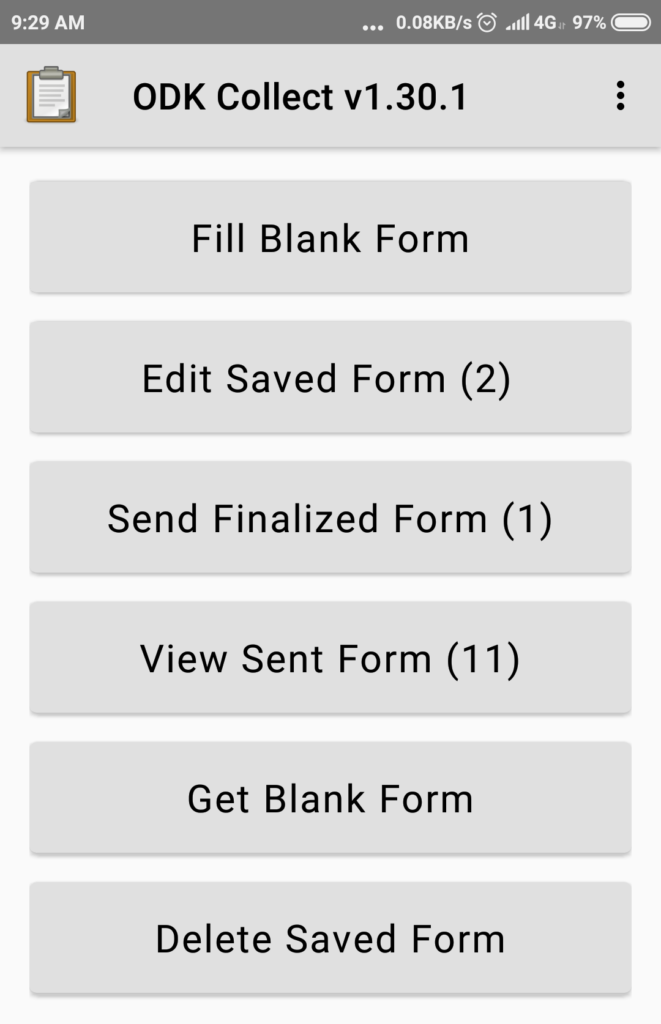
In right top corner menu of the app, you can see options as below.
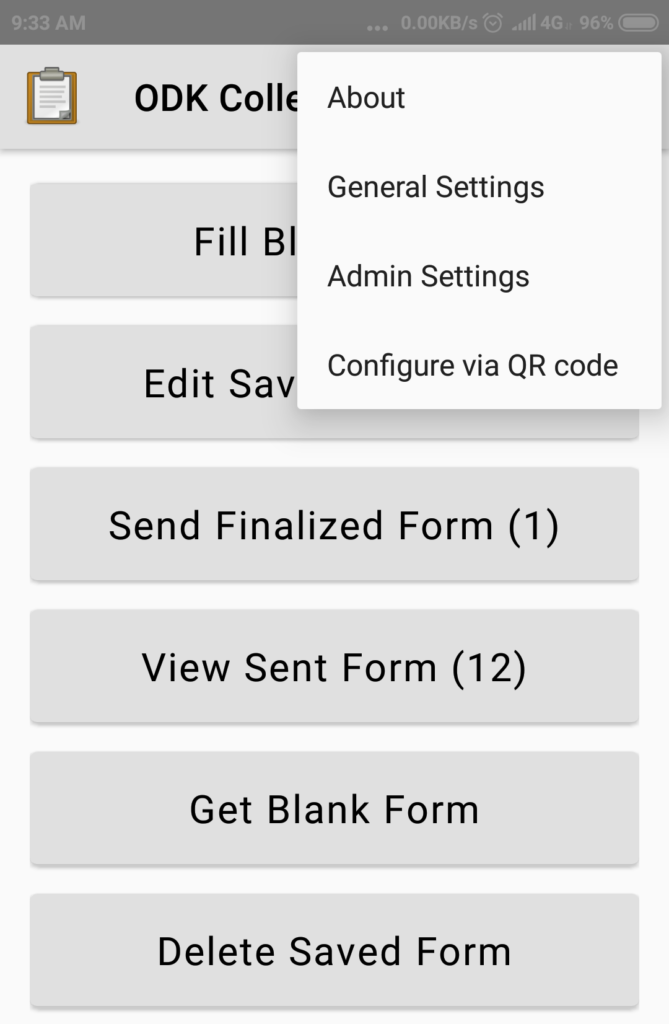
Select General Settings
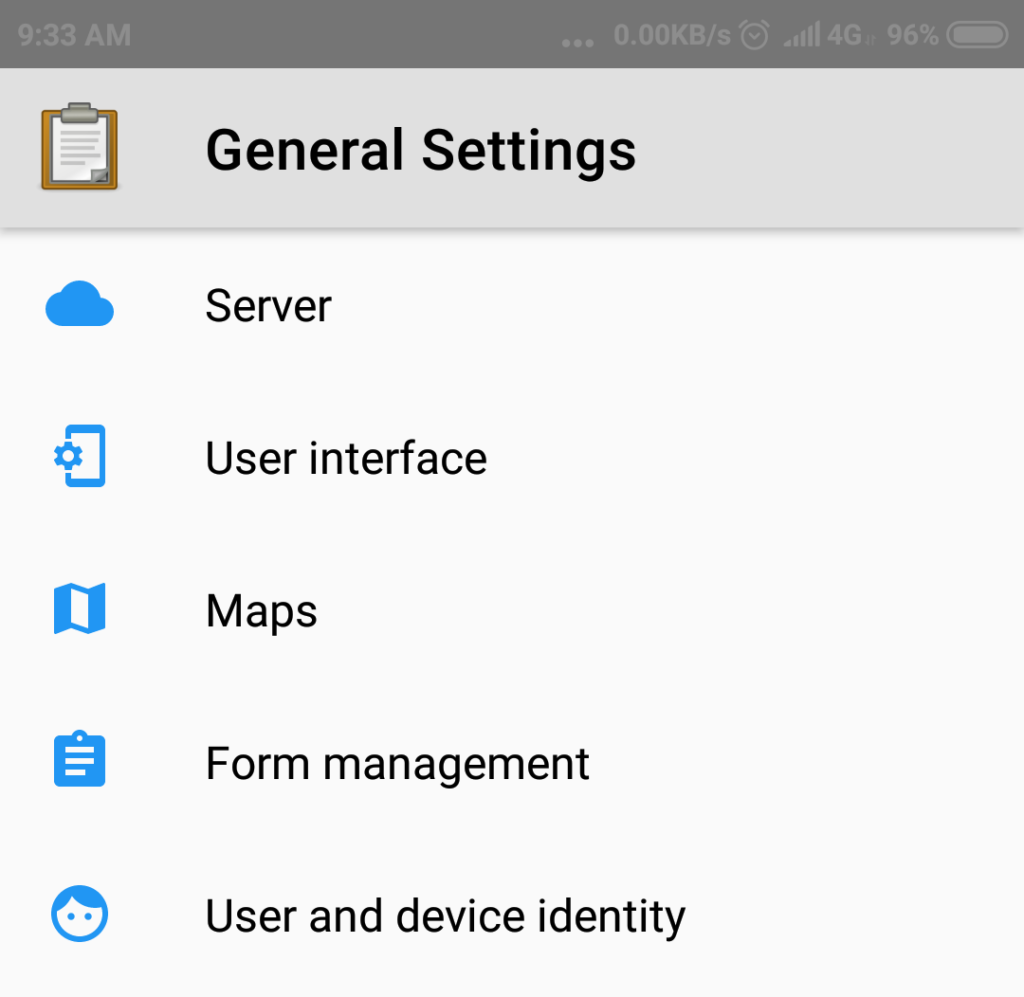
Select option Server
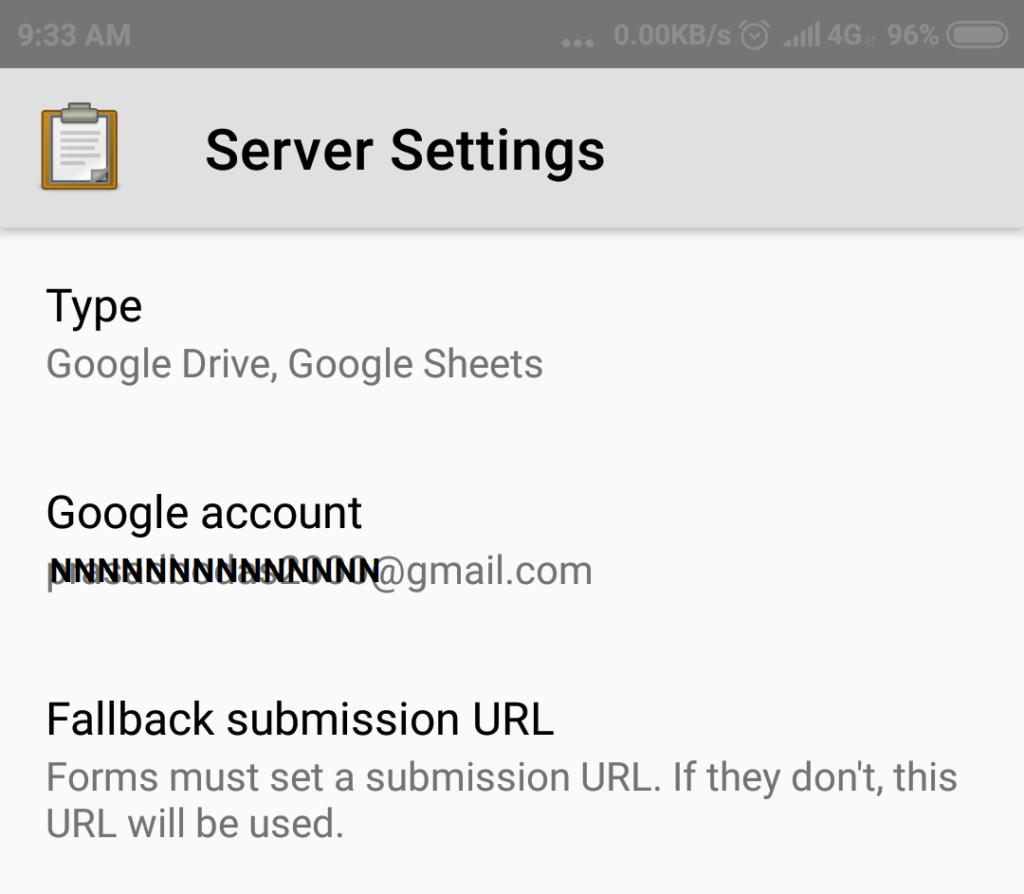
Select Type and Choose the value Google drive,Google sheets
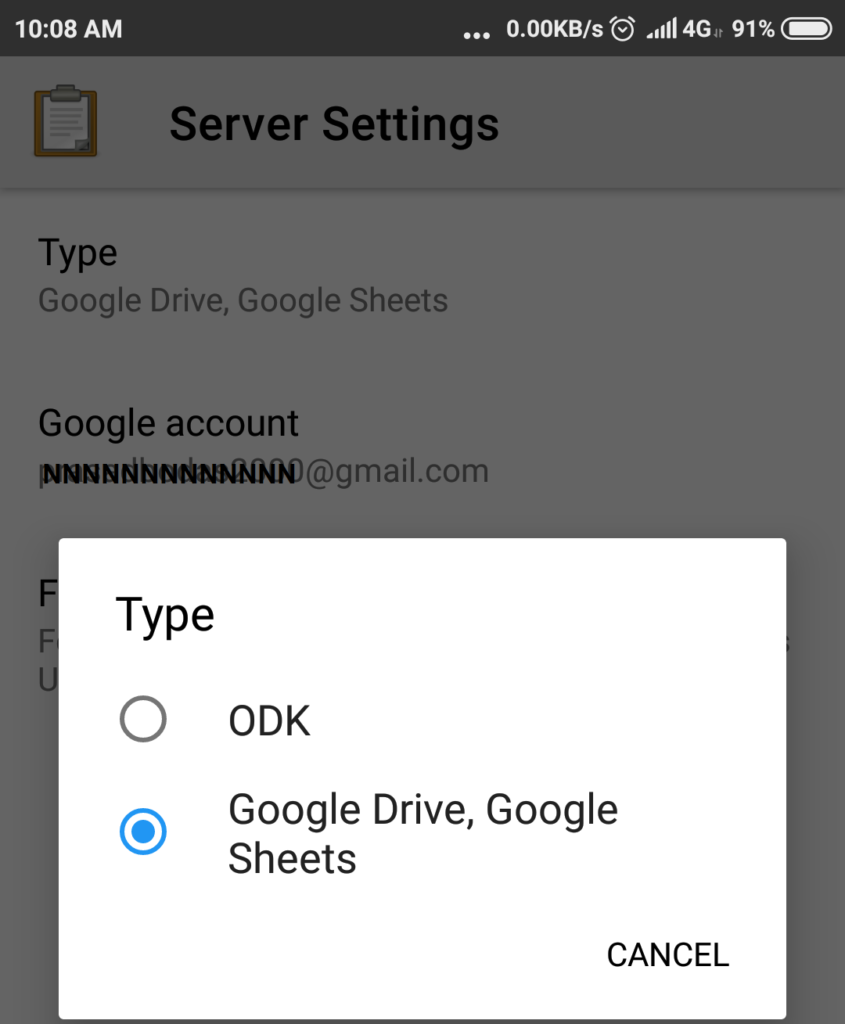
Select option Google account and when prompted choose or type your Google email id.
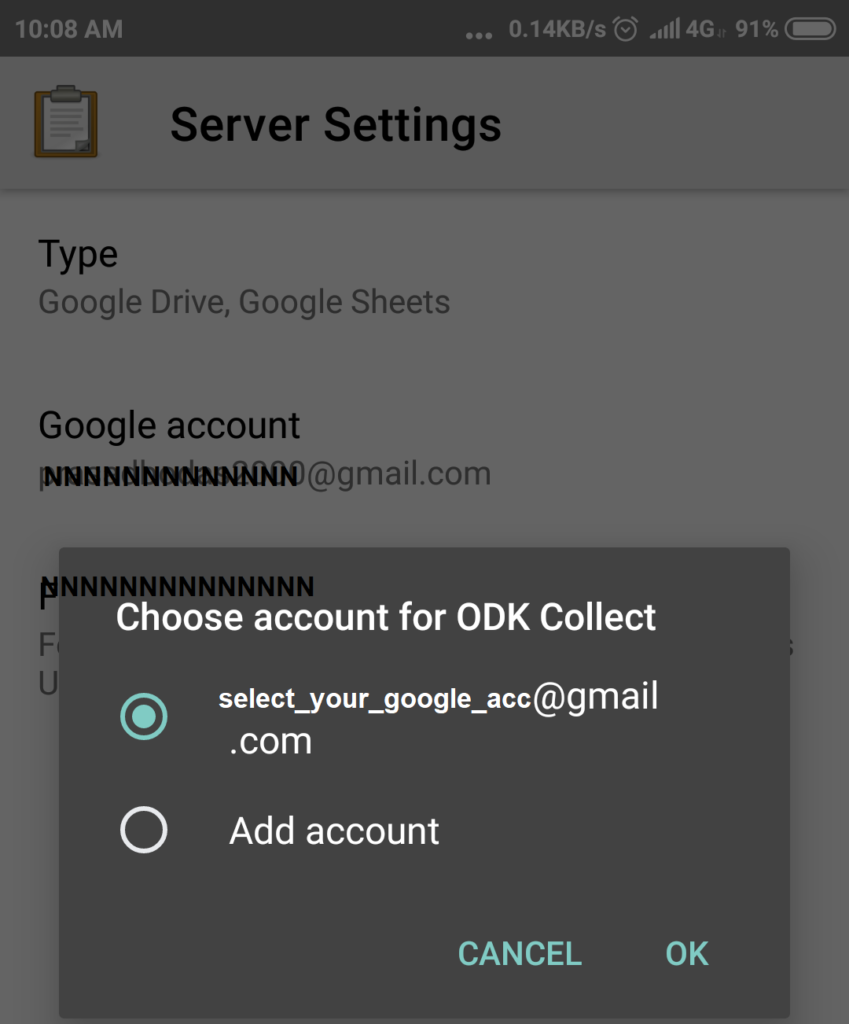
In General Settings select Option User and device Identity, a new page will show up as below.
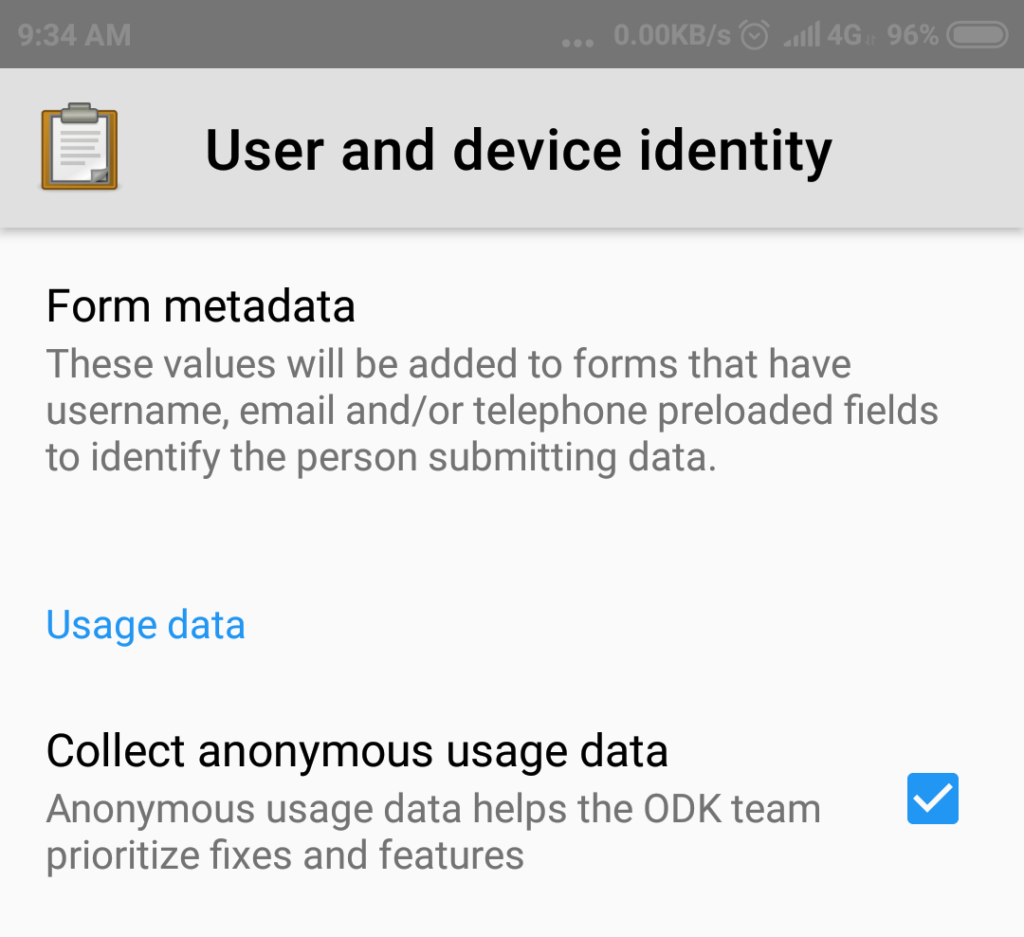
In this page select option Form metadata
A new screen will show up, in this screen select options User Name, Phone Number, Email Address one at a time and set correct values for each of these three parameters.
For user name make sure that your name (say first name and last name seperated by space or underscore character) will not duplicate with any other person’s name working on the same survey.
Include underscore or suffix (say 2001) or simply enter your Gmail id in the User Name field, so as to always make sure of it to be unique.
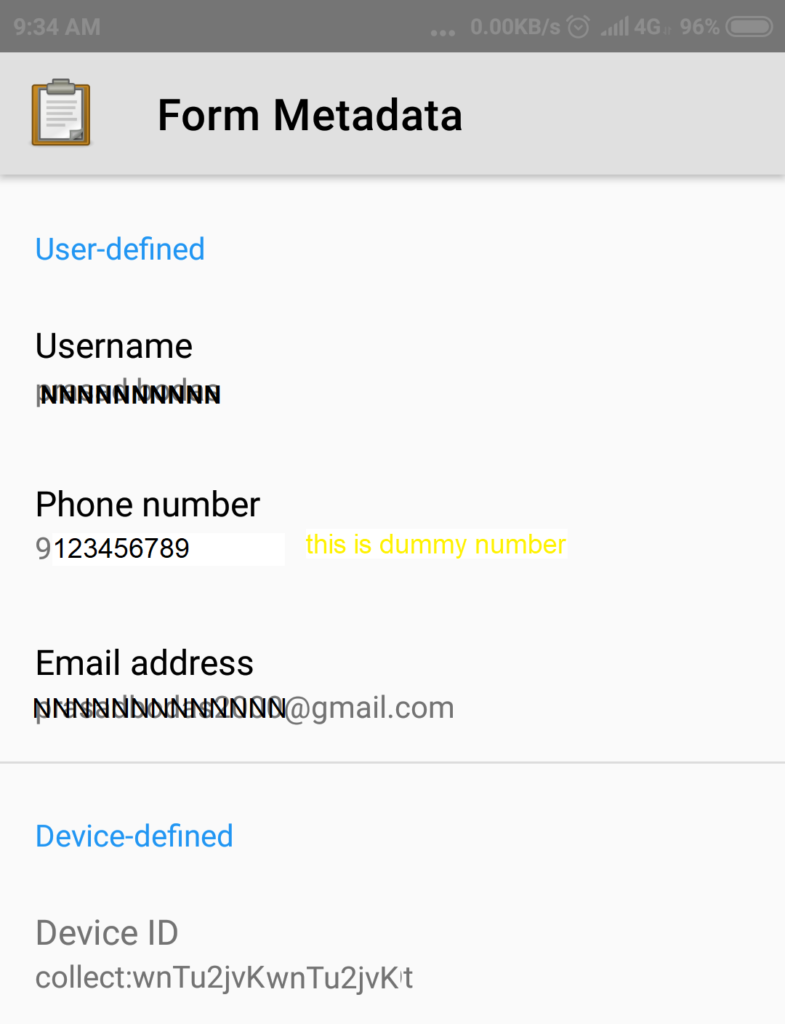
The fourth parameter is Device ID, let the value whatever it is set on this parameter as a defualt, be left as it is.
Fetching Form Master Data (End User)
Fetching Form Master Data requires data connectivity enabled on your mobile phone.
After the ODK Collect app is configured as given in previous step, then on the main page of the app click button Get Blank Form.
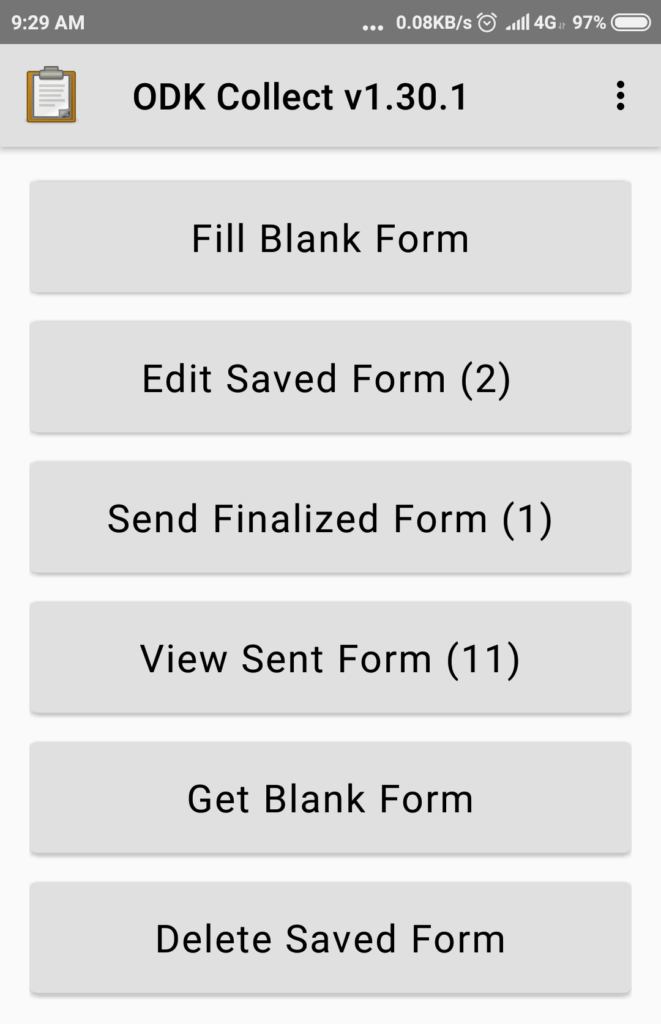
It will show a popup message with some text saying Reading Files.
After some time it will show contents of the Google drive for you as the Google drive user. If you are a form designer yourself and if you have created any forms, then the same will be shown here in the list.
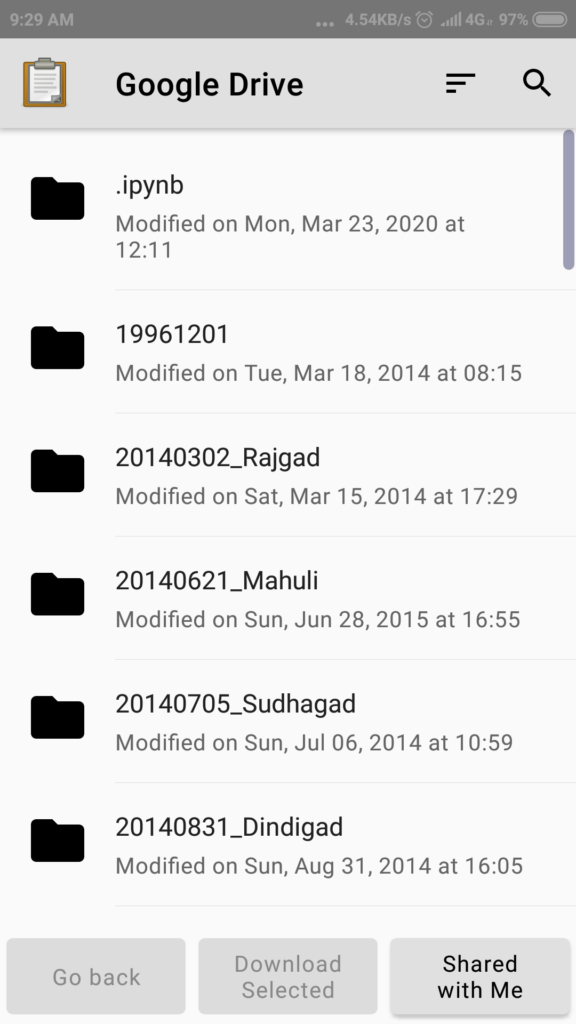
In the lower side buttons click Shared with Me, this is required so as to get access to forms that other form designers / admin users may have shared with you.
Once clicked it will show Reading Files message.
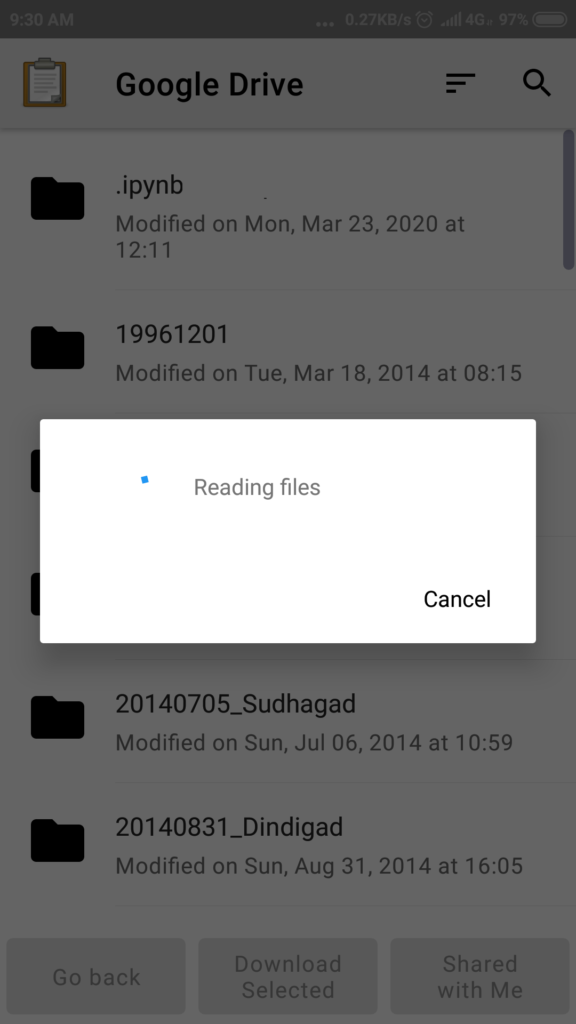
Then it will show the list of files available /accessible to you as may have been shared with you.
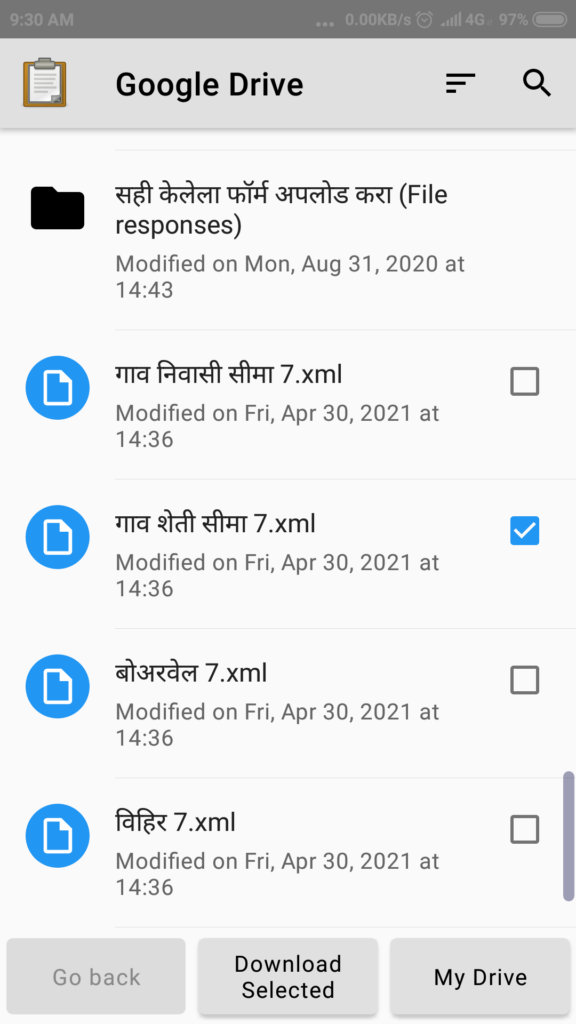
It will show Files and Folders shared with you by other Google Drive users. A form file is most often a .xml file, as seen in few samples in the above image. Please contact your team lead / admin user in your group who can give you the exact names of the working forms for getting access to those forms.
Once the form name/form file name is know to you, select the form file on which you have been asked to capture the data, and then click Download Selected button at lower part of screen. It will show some saying – Fetching files, let it complete the processing.
After successful fetching of the form, it will show success message as below.
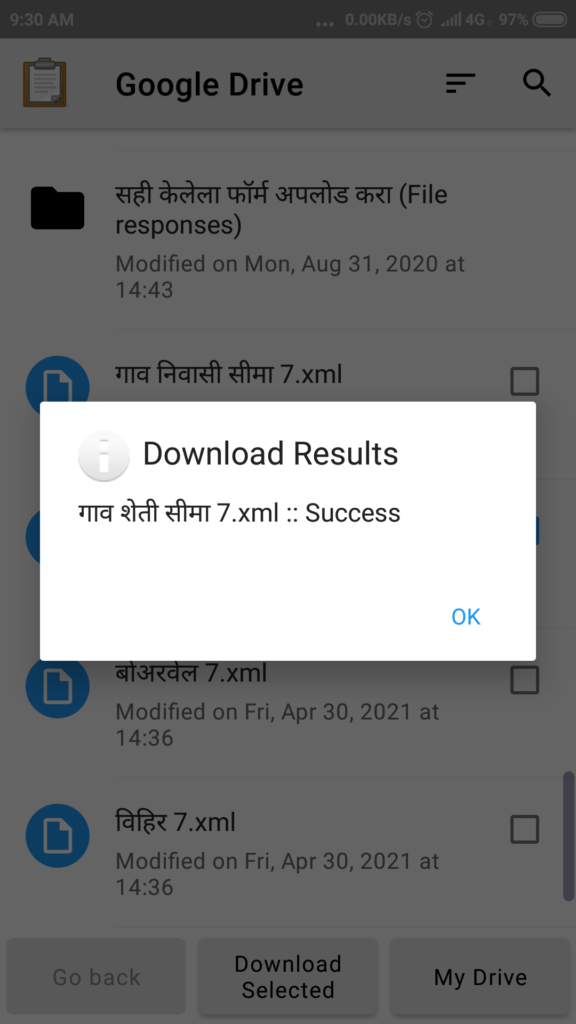
Capture Data At Actual Site Location (End User)
Data capture work can be performed entirely in offline mode and network connection and mobile data on the phone is not necessary.
If the survey includes any questions or data elements to capture Geo Location point (lat long) then GPS on the phone MUST BE enabled with high accuracy.
On main page of the ODK Collect app, click Fill blank form button. On the following page the forms fetched/downloaded so far will be displayed.
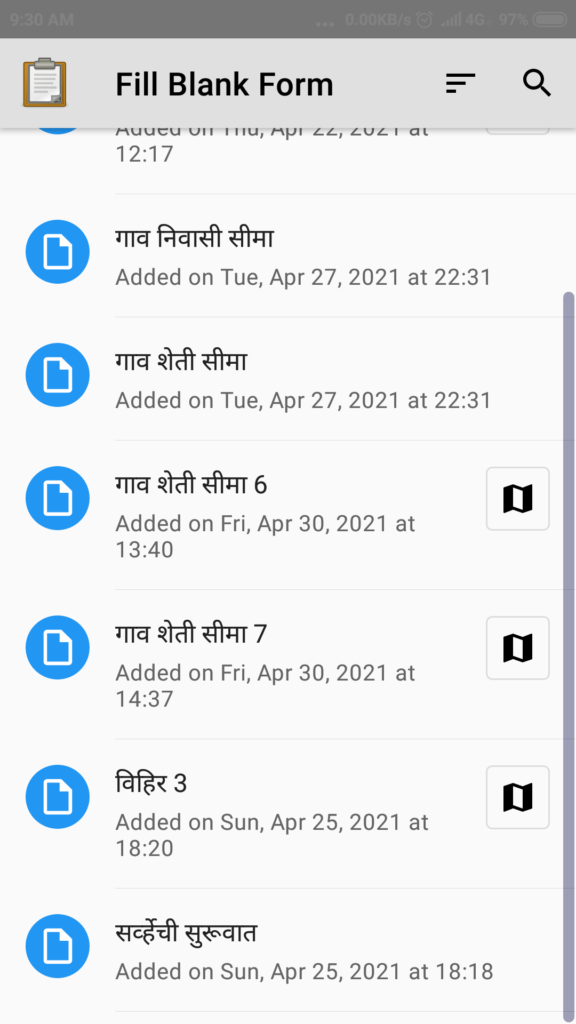
Select a form that you want to use for data capture, then the app will go on asking questions from that form sequentially, and it will allow navigation through the questions.
Questions and their response entry fields are different based on each question type as may have been configured by the Admin User.
Please go on responding with appropriate answers till the end.
Answer/response to some of the questions may be mandatory so user can not go to next question untill values are captured.
A single Geo location point where latitude and longitude needs to be capture will appear something like below.
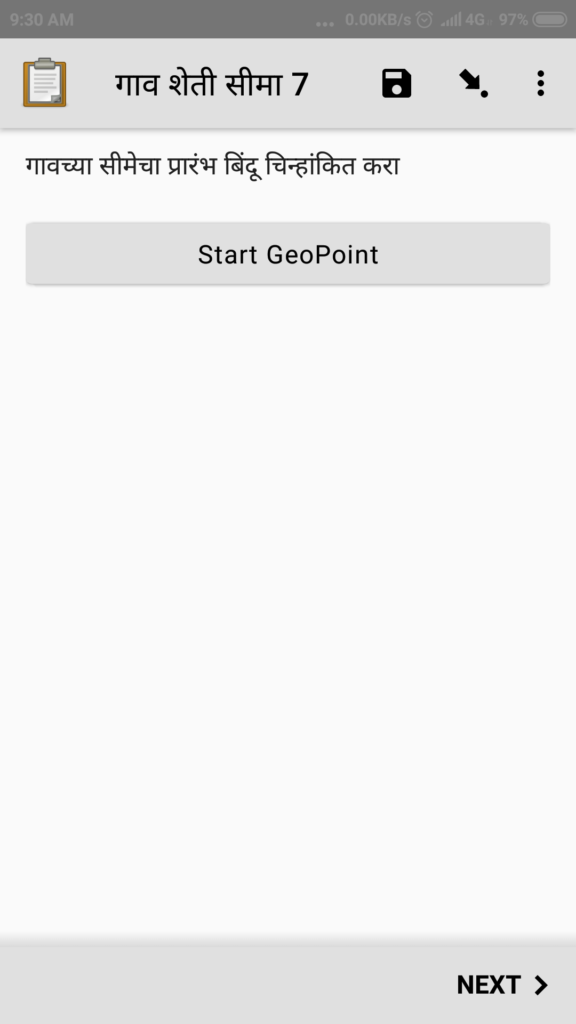
With GPS enabled on your phone, wait for some time till the accuracy improves to 2 or 4 meters or better and then click Save GeoPoint button. Image shown below only a sample, and was captured indoors when no GPS satellite was accessible to the phone, hence it shows very poor accuracy of more than 20 meters.
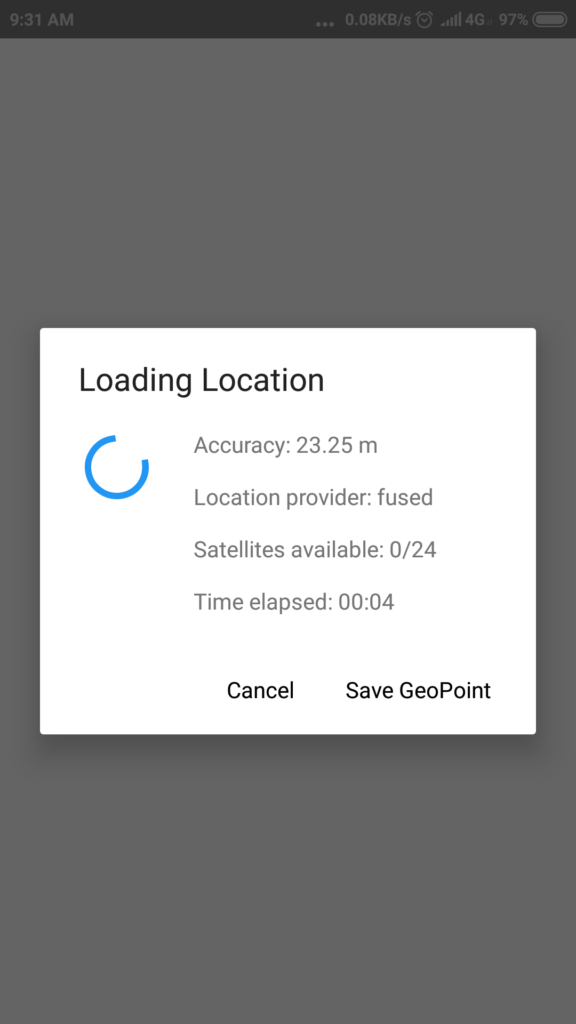
Once saved the GeoPoint will appear like below, after ensuring the accuracy value, proceed to Next or capture the point again by clicking the button Change Location.
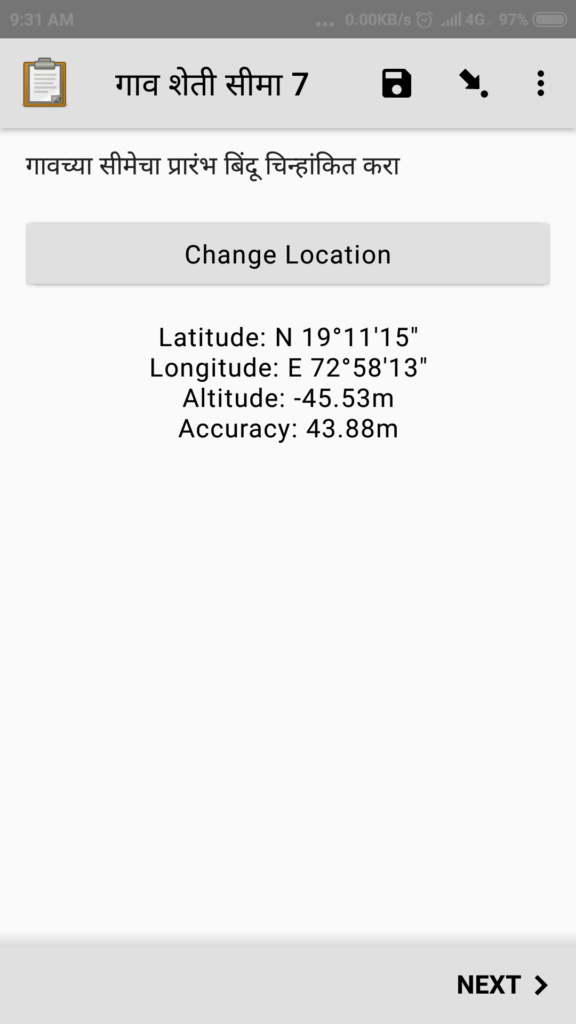
Next sample question is for capturing a GeoTrace (multiple Geo points).
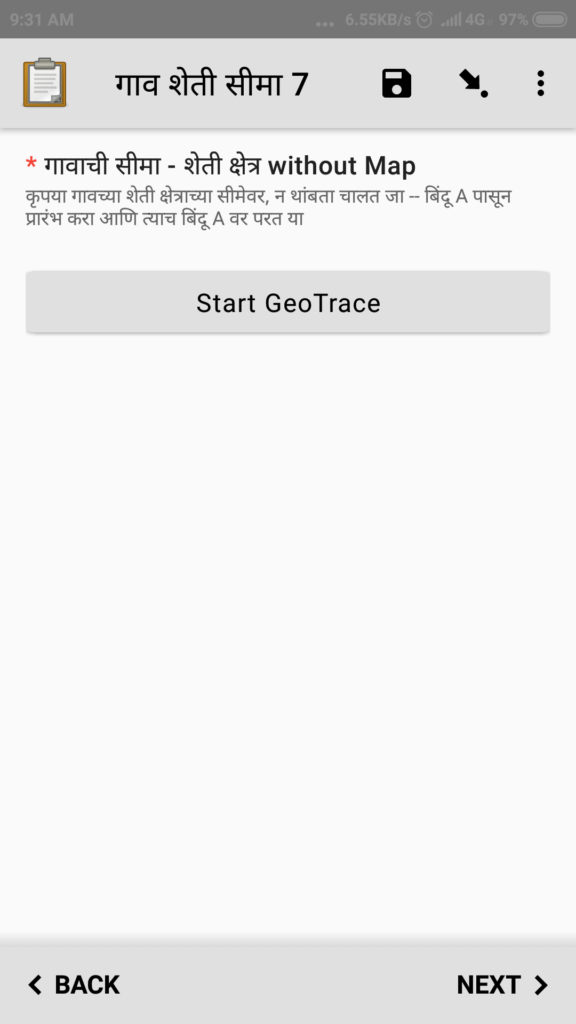
Most likely if mobile network and data connection is not available then the map may not show at all or will show with very coarse resolution, refer next image.
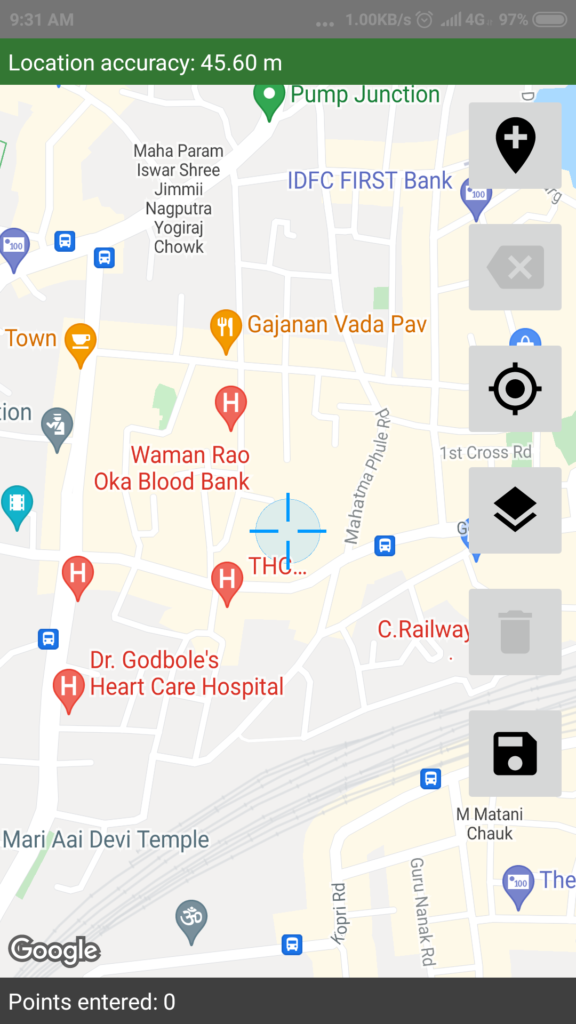
It is important to use the correct method for capturing the points in a Geo Trace. By clicking the first icon with + sign, at the right side edge of the page, select the Automatic location recording option, specify values for Recording Interval and Accuracy Requirement as shown and then click Start.
This is to be used while the end user walks around the object / entity being surveyed. For example if the user is capturing the GeoTrace near an open-well or a river, then the user needs to walk around the boundary with the auto option enabled. You can see that the ODK Collect app will record points continously every 10 or 20 seconds.
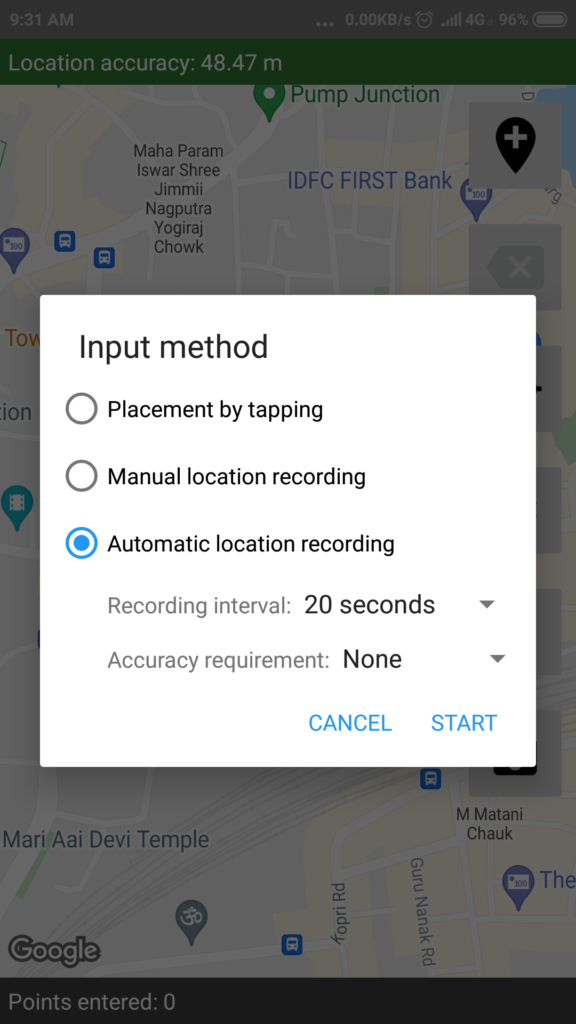
Once the boundary of interest is traversed as adequate then click the lowermost option for save which shows a disk icon.
After save click the values captured are displayed in a page like below.
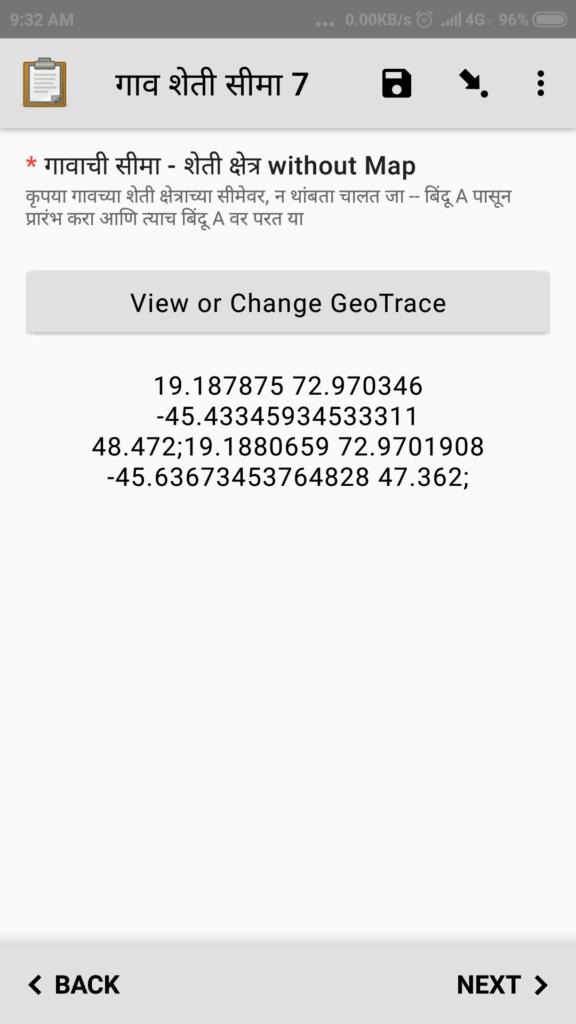
Go throgh all the questions in the survey and capture the data to the fullest possible detail and accuracy. Please follow the instructions that may have been included by the Admin User for each question.
There can be various question types included in the survey as below.
- Text
- Number
- DateTime
- Date
- Image
- Audio
- Video
- Lat long – GeoPoint
- Lat long list – GeoTrace
At the end of the survey questions the ODK Collect app will show a button Save Form and Exit, click that button to save the data captured.
Until so far the data captured is on the user’s phone and yet to be sent to the central common data repository/storage.
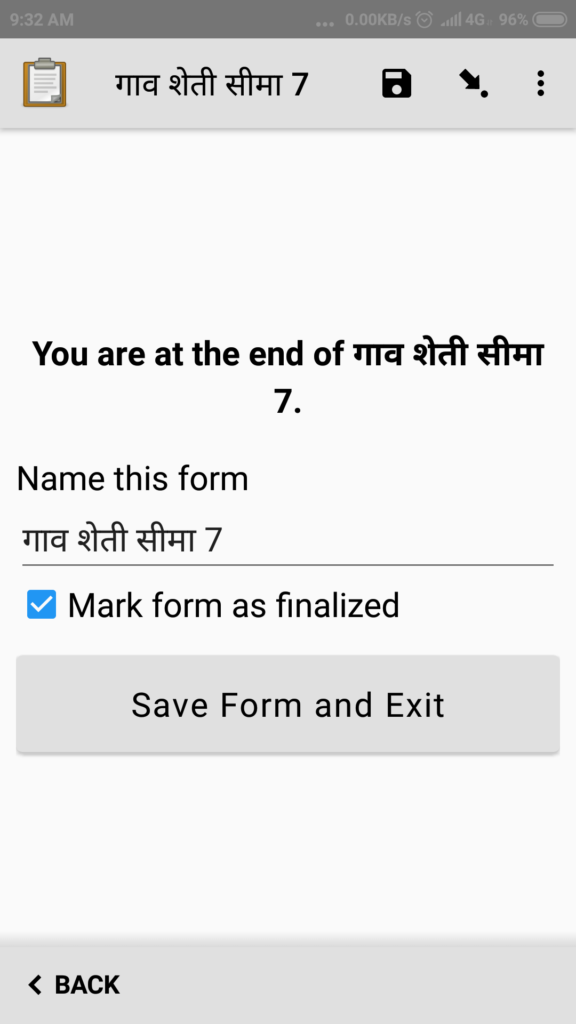
Send Form, Submit Data (End User)
Once you are done with the data capture as above you can / should submit the data.
For this you need mobile/data connection on your phone.
This activity can be performed from any location other than the survey site where mobile network or wifi connection is available and enabled on your phone.
Once your phone gets the data connection, then on main page of the ODK Collect app, click Send finalised form button..
It will show a page where all the form which can be submitted will be displayed. Select one or more forms which are ready to submit and click Send Selected button.
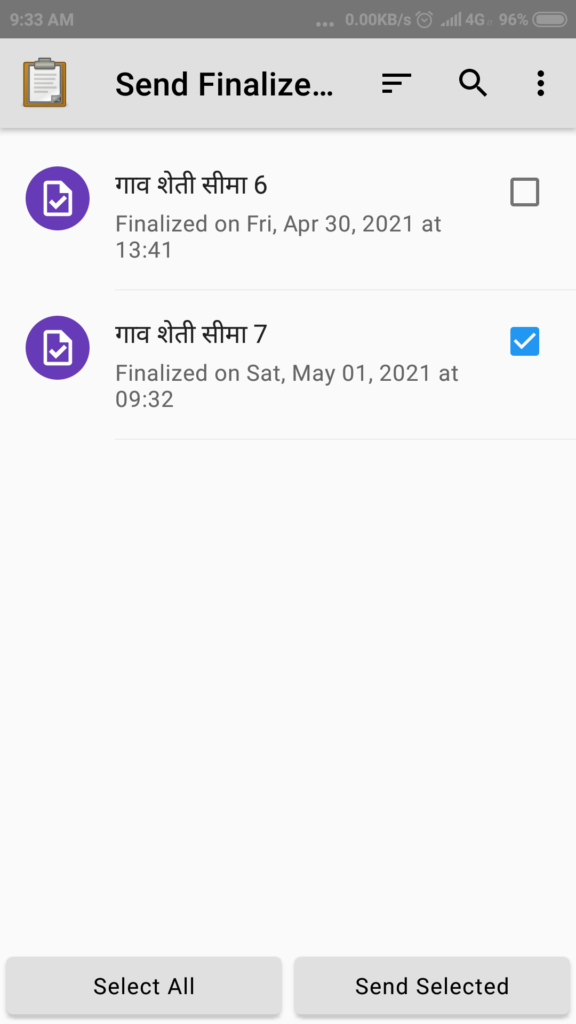
It will show Sending Form message, and finally it will show success.
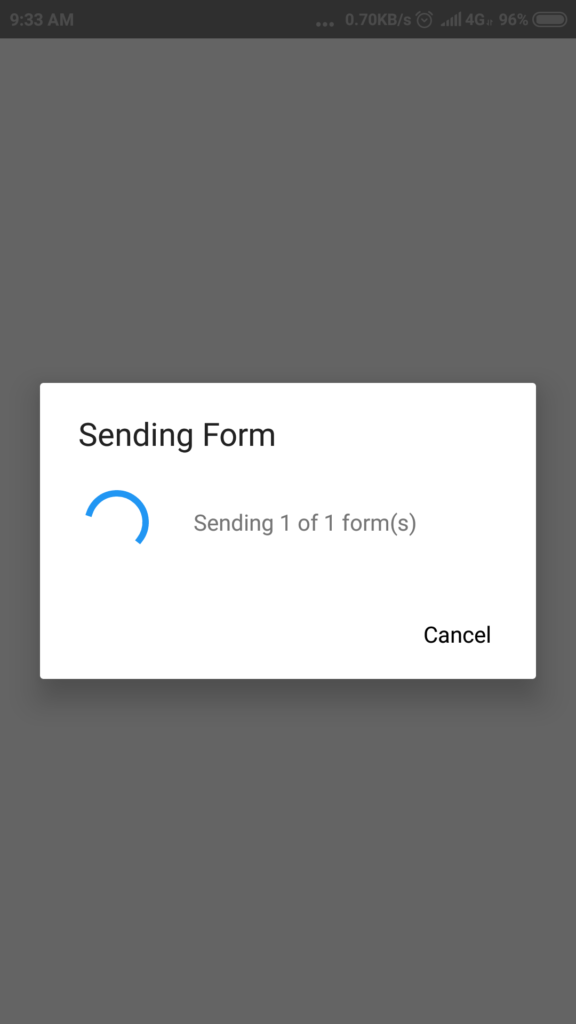
Form submission success.
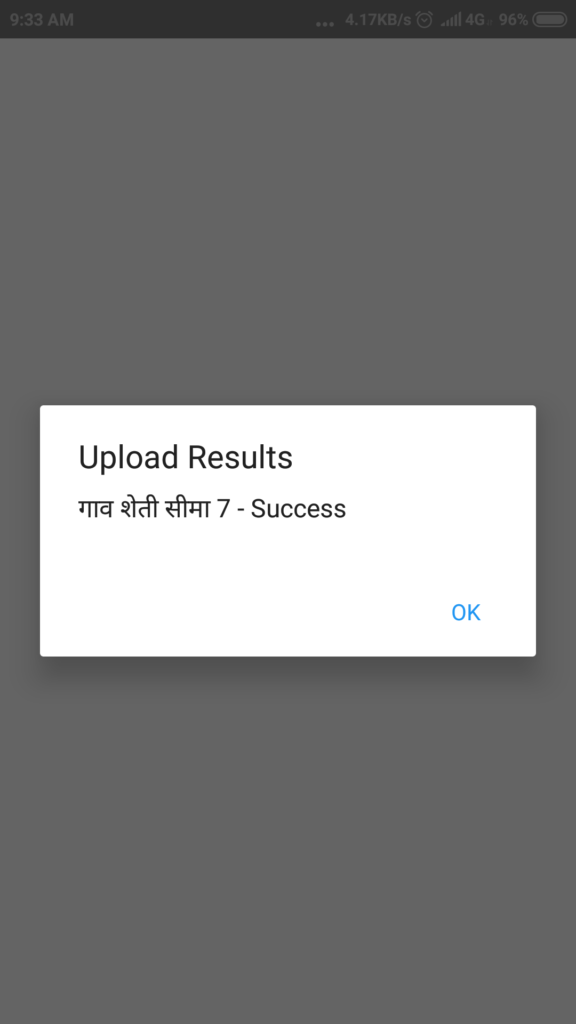
If any error occurs, please take a screenshot on your phone and send it to the admin user or entire team, so that suggestion about what to do on such error can be given.
User can view all the submitted/sent forms. By clicking the button View Sent Form on the home page of the ODK Collect app.
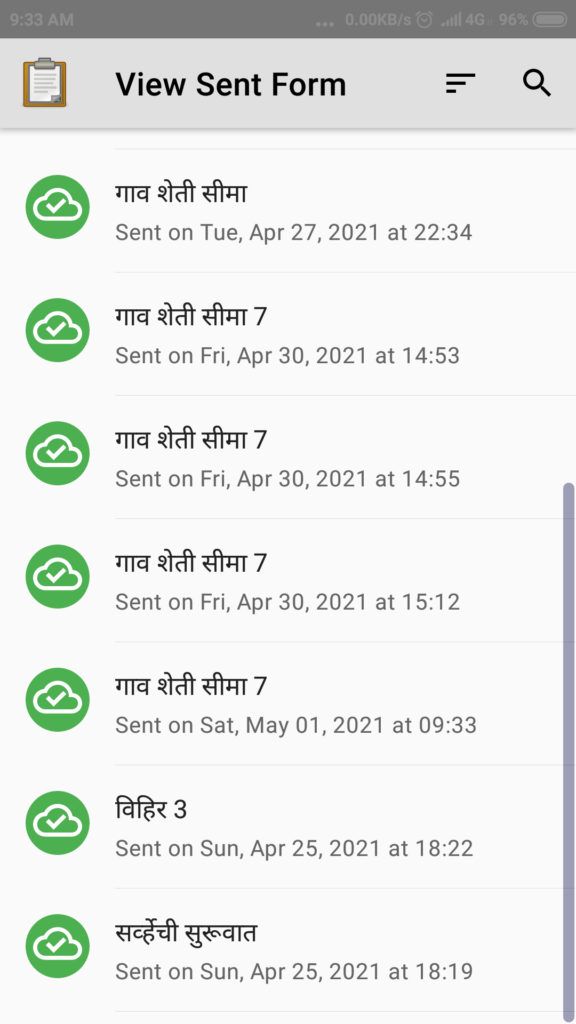
Any of the sent forms can be selected/touched/clicked and in the next page the app will show list of all questions in that form with captured data / answers shown briefly.
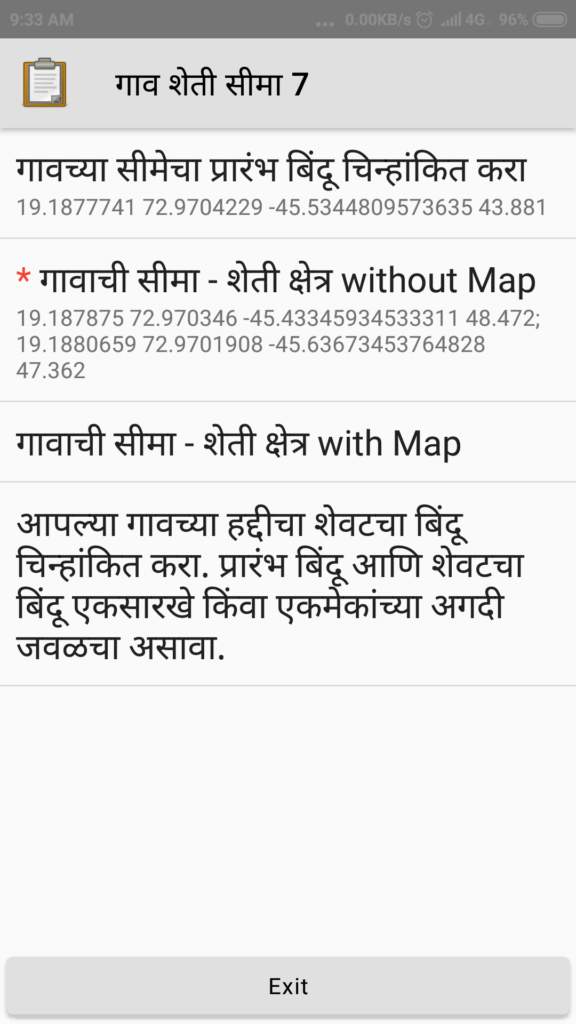
Pre-requisites for Survey Admin user
Admin user is a person who will prepare the survey questions and release the survey to the end users for data capture.
For each form to be used for data capture, below are the pre-requisites for admin user, these are in addition to all the prerequisites as applicable to the End User.
- Create a blank Google spreadsheet in Google drive.
- In Google Drive share the spreadsheet to all the data capture users, by adding their Google email Id.
- Note down / copy the sharable URL of the spreadsheet file.
- Create a Form layout using online form builder utility at this web site https://build.getodk.org/ This will require a login user id for yourself to be created first time.
- Add the desired type and sequence of various questions.
- Include the meta data system fields like user and phone number.
- Specify the spreadsheet URL in the form properties – submission URL of the newly created form. Each form must have a different and distinct spreadsheet associated with it.
- Export the form to local filesystem as XML format
- Upload the form XML file in the Google drive.
- In Google drive Share the form XML file to all the data capture users, by adding their Google email Id.
- Avoid modifying the form design once the form is released for data capture and some data is already captured by the End Users.
- If an existing form must be modified, deleting or renaming any existing question / field shall be avoided. Label and captions can be altered.
- If a new question / field is to be added then corresponding field name must be added to the data capture Google spreadsheet as a new column after all existing columns and name of the new question / field needs to be manually entered as column label.
Survey Form Design (Admin User)
Create a form using ODK Build webpage available at this site https://build.getodk.org/
It is an interactive user interface for creating a data capture/survey form with various types of input fields or survey questions that can be added to the form. The instructions for form creation are not given here in details, and admin users are encouraged to explore the form builder web page, use the online documentation / help and get started with real forms that they want to create.
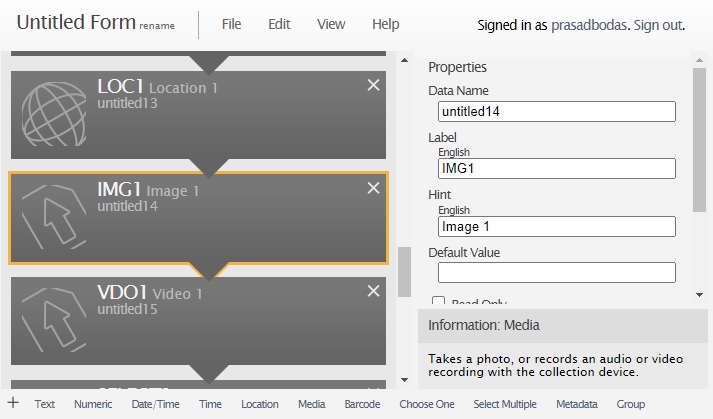
It is seen that it is best for the Admin users understand the form builder by doing hands on work.
Overall – How it Works / Conceptual Details
So far the activities to be carried out by End User and Admin User were exaplained.
For a given form, it may be so that one or more users are asked to capture data using the same form but for various different survey objects (locations or sites), as below.
- User 1 – Location 1, Location 2
- User 2 – Location 3, location 4 and location 5
- User 3 – Location 1, location 3 and location 6
The data captured by multiple users as above will result in 8 instances of the same form captured on 3 different mobile phones of the 3 different end users. Notice that for Location 1 and Location 3 two different users were asked to capture the data, this may be intentional or otherwise.
All this data gets saved into respective mobile phones and when forms are sent by the users, it gets saved on the Google drive of the form creator user in a structured manner. There will be 2 each responses /datasets captured for Location 1 and Location 3, whereas other locations will have only one dataset.
The data captured from all users after they sent their respective forms needs to be programmatically fetched and interpreted, organized, processed and saved into some databse where it can be displayed or represented in a manner required by the project team.
With a question of type GeoTrace below processing can be useful to better understand the data captured.
- To display the set of points as a track on Google map for all the points.
- To calculate the perimeter distance and area of the boundary identified by the points.
- To group various survey objects (say water-bodies) by their range/span of GeoTrace values.
- All of the above.
We are in process of implementing a utility which can do such type of data processing using the data collected in ODK forms.
This will be deployed in our web site https://www.pbodas.in/ and will be made available to the logged in users. The users will need to permit the portal to access their respective Google drive files.
ODK Collect also works with a backend server instead of Google sheets, but that most often is a paid option which requires some server hosting and associated infrastructure management. Using Google sheets as the data capture mechanism is easier and free of cost as of now. Hence the same is highly recommended for community work and projects.
Please use ODK Collect app as explained above and provide your comments / feedback on this article.
Thank you.